Word 2016 For Professionals For Dummies. Dan Gookin
Чтение книги онлайн.
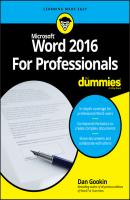
Читать онлайн книгу Word 2016 For Professionals For Dummies - Dan Gookin страница 4
Название: Word 2016 For Professionals For Dummies
Автор: Dan Gookin
Издательство: John Wiley & Sons Limited
Жанр: Зарубежная образовательная литература
isbn: 9781119286059
isbn:
Typeface: The font name is called the typeface. Yeah: Technically, a font is a typeface. Apple, you really screwed up everyone.
Serif / sans serif: The two styles of typeface are serif and sans serif. A serif is a decoration added to each character, a small line or embellishment. Serifs make text easier to read, so serif typefaces are preferred for body text. Sans serif typefaces lack the decorations and are preferred for document titles and headings. Figure 1-2 illustrates serif and sans serif typefaces.
FIGURE 1-2: Typefaces of differing styles.
Proportional / monospaced: A proportionally spaced typeface uses different widths for each letter, so a little I and a big M are different widths. A monospaced typeface features letters all the same width, as you’d find on a typewriter. Figure 1-2 illustrates both proportional and monospace typefaces.
Size: Typeface size is measured in points, or units equal to
Weight: The weight value is either part of the typeface itself or added as an effect, such as the bold text attribute. But for many fonts, the weight is selected with the typeface, as shown in Figure 1-3.
FIGURE 1-3: Typefaces of differing weights and slants.
Slant or slope: A typeface’s slope refers to how the text is angled. The most common slope is italic. Oblique text is similar to italic, but subtler. The slant can also tilt to the right, which is more of a text effect than anything you’ll commonly see associated with a typeface.
Width: Many typefaces feature condensed or narrow variations. These fonts include the same basic design, but the text looks thin or skinny.
Effects: Finally come the effects, which have little to do with the typeface. These affects are applied by Word to add emphasis or just look cool. See the later section “Text Effects Strange and Wonderful.”
Text on a line can be manipulated to change the way it looks. For example, tracking can be adjusted to scrunch up characters on a line of text. Kerning can be applied to bring letters closer together. Later sections in this chapter describe the details.
❯❯ Fonts are installed into Windows, not Word. You must access the Control Panel (even in Windows 10) and choose the Appearance and Personalization category. Click the Fonts heading to view installed fonts.
❯❯
❯❯ Proportionally spaced typefaces are easier to read.
❯❯ Computers traditionally use monospace fonts for programming and other historically text-only documents. The benefit is that the text’s characters line up evenly into columns.
❯❯ The old typewriters produced monospace text. The two styles, elite and pica, refer to text approximately 10 points and 12 points tall, respectively. The term pica is also a unit of measurement, equal to 1⁄6 of an inch – which is 12 points.
❯❯ Beyond proportional and monospace and serif and sans serif, typefaces can be scripted, foreign, decorative, ornamental, or a plethora of variations.
❯❯
❯❯ Other typeface weights, not shown in Figure 1-3, include Book, Roman, and Heavy. Still other variations might be available, depending on how the font is designed and named.
❯❯ Italic and oblique text are two different types of slant. Italic is often a specific design, whereas oblique is simply a subtle slant to the standard typeface.
❯❯ Just as you should choose a heavy typeface instead of applying the bold text format, if an italic or oblique typeface is available, use it instead of applying the italic text format. See the next section.
The general rule for text design is to use sans serif fonts for titles and headings and use serif fonts for document text. Like all rules, this one is broken frequently and deliberately. Even in Word, the default document theme uses sans serif Calibri as both the body text and headings typeface.
If you have trouble choosing fonts, take advantage of the Design tab’s document themes in Word. Follow these steps:
1. Click the Design tab.
2. In the Document Formatting group, select a theme.
Each theme combines typeface elements with colors and other tidbits to help your document maintain its overall appearance.
As you point the mouse at various themes, the document’s text updates to reflect the theme’s attributes.
❯❯
❯❯ A scripted typeface looks handwritten, and you might feel it adds a personal touch. For a short note, an invitation, or a thank-you card, that typeface works well. For a long document, however, a scripted typeface hinders readability.
❯❯ Choosing a new document theme is optional. You can always create your own document styles to set heading and body typefaces.
❯❯
Beyond typeface and other typographical nonsense, a few digital standards rule the world of computer fonts. You may have heard the names: TrueType and OpenType.
TrueType is a digital font standard created by Apple and Microsoft. It was designed to compete with Adobe’s PostScript fonts, which rendered better on the computer screen back in the early 1990s. OpenType is the successor to TrueType, which was developed in the late 1990s.
To determine which font is which, open the Font dialog box. Choose a font, and its type is confirmed below the Preview window.
Other fonts are stirred into the mix and flagged as non-TrueType in Word. These fonts may not look as good as TrueType/OpenType fonts. You СКАЧАТЬ