Word 2016 For Professionals For Dummies. Dan Gookin
Чтение книги онлайн.
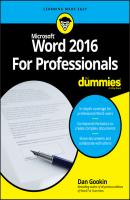
Читать онлайн книгу Word 2016 For Professionals For Dummies - Dan Gookin страница 3
Название: Word 2016 For Professionals For Dummies
Автор: Dan Gookin
Издательство: John Wiley & Sons Limited
Жанр: Зарубежная образовательная литература
isbn: 9781119286059
isbn:
Get familiar with templates, and start creating documents quickly.
Chapter 1
Font Fun
IN THIS CHAPTER
Understanding fonts
Using typefaces appropriately
Accessing text formatting commands
Setting text scale and spacing
Raising or lowering text
Exploring oddball text effects
Working with hidden text
Replacing text formatting
When graphical computer operating systems appeared in the 1980s, users found themselves infectiously attracted to fonts. People played with text formatting, spicing up documents in frivolous and crude ways. It was fun, but odious: Documents looked like someone had hired a color-blind man to paint a house.
The adoration for fonts hasn’t diminished over time, but people today have a bit more respect for a document’s text. In a professional environment, you want to choose a font that’s appropriate, tasteful, and consistent with a good layout and design. You can hire a graphic artist, but while you remain cheap, you can rely upon Word’s various typeface tools to assist you.
A Knowledge of Fonts
I blame the Macintosh. A menu on the first MacPaint and MacWrite programs was called Font. It listed a variety of what are more properly termed typefaces. That’s what the typesetters call them. A font is a combination of typeface, size, style, and other attributes. But never mind; the term font has stuck.
❯❯ A typesetter is someone who puts type on the page. The process once involved block letters, hot lead, and meticulous craftsmanship. Today, typesetters are considered layout artists. They follow the guidelines set by a graphic designer to create a page of text or, in the digital realm, a web page.
❯❯ A graphic designer is someone who chooses elements that look good on a page. This list includes typefaces, margins, graphics, and other design elements. The designer and layout artist are often the same person.
❯❯ Though typeface is the preferred term, I use both typeface and font throughout this book. These days, both terms are interchangeable, though technically not the same.
You might remember when you learned to write and your teacher handed out ruled paper. You copied letters and words and used the rules (lines) as a guide. Those rules weren’t arbitrarily drawn on the page. They come from the history of printed text, where everything has a name and a purpose, as illustrated in Figure 1-1.
FIGURE 1-1: Text essentials.
Here are descriptions of the text measurements shown in Figure 1-1:
Baseline: Text is written on the baseline.
Cap height: Capital letters extend from the baseline to the cap height.
X-height: Most lowercase letters rise to the x-height, which is named after the lowercase letter x and not anything mysterious.
Ascender: Taller lowercase letters extend to the ascender height, such as the t shown in Figure 1-1.
Descender: Lowercase letters that dip below the baseline drop to the descender.
The purpose of these lines is consistency. Though letters have different shapes and sizes, these rules help the reader absorb the text. When letters disobey the rules, the text becomes more difficult to read.
Text is also measured from side to side. The yardstick that’s used is the width of the big M. That measurement is called an em. In digital typefaces, the em square is a box used for designing typefaces.
Half of an em is an en, which is also the width of the letter N. That measurement isn’t as precise as the em, because, in many typefaces, the en isn’t exactly half the width of an em.
Two ems make an M&M, which is delicious and often eaten in great numbers.
❯❯ Grade-school lined paper features the baseline, x-height, and cap height lines. As you progress through school and even into the workplace, only the baseline remains as a guide, though the other lines still exist in the world of fonts.
❯❯ In many fonts, the cap height and ascender are at the same position.
❯❯ The x-height can be set high, as shown in Figure 1-1, but often it marks the midpoint between the baseline and cap height. Its location depends on the typeface design.
❯❯ Font width varies depending on the font’s design, whether the font is heavily weighted, and whether the font is proportionally spaced or monospaced. See the next section for details on these terms.
❯❯ A dash equal in width to the M character is called an em dash. A space equal in width to the M character is an em space.
❯❯ The en dash is equal in width to the letter N. An en space is a space of the same width.
❯❯ A hyphen is a character, shorter than the en dash.
❯❯ Use a hyphen to hyphenate words or as a minus sign.
❯❯ The hyphen appears on the PC’s keyboard, next to the 0 key on the top row and in the upper right corner of the numeric keypad.
❯❯ Use an en dash to specify a range, such as pages 22–24.
❯❯ The keyboard shortcut to generate an en dash in Word is Ctrl+Alt+(hyphen) where the hyphen key is next to the 0 on the PC’s keyboard.
❯❯ The em dash is used to create a parenthetical clause or as a replacement for the colon. Violent clashes erupt between copy editors over whether to add spaces on either side of the em dash. The current victors believe no spaces should cushion the ends of the em dash. These people are incorrect and will be punished eventually.
❯❯ In Word, the keyboard shortcut Ctrl+Alt+Shift+(hyphen) produces an em-dash character, where the hyphen key is on the numeric keypad.
❯❯ In most modern typefaces, the en dash isn’t exactly half the width of the em dash, but it remains equal to the width of the uppercase N.
❯❯
A font has many attributes, which define the way the font looks СКАЧАТЬ