Word 2016 For Professionals For Dummies. Dan Gookin
Чтение книги онлайн.
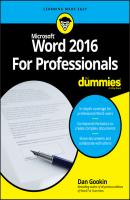
Читать онлайн книгу Word 2016 For Professionals For Dummies - Dan Gookin страница 2
Название: Word 2016 For Professionals For Dummies
Автор: Dan Gookin
Издательство: John Wiley & Sons Limited
Жанр: Зарубежная образовательная литература
isbn: 9781119286059
isbn:
Multiple key combinations are also presented:
Ctrl+Shift+S
Here you press Ctrl and Shift together and then tap the S key. Release all the keys.
Word presents its commands on a Ribbon. The commands are organized into tabs and then groups. Each command is a button, and the button’s artwork appears in this book’s margins.
When a menu features a submenu, this text uses the following format to show how the submenu or command is chosen:
Page Number ⇒ Current Position ⇒ Plain Number
This direction tells you to click the Page Number button and, from its menu, choose the Current Position submenu and then the Plain Number item.
Other, more specific directions for some of the unusual things Word does are explained throughout the text.
Foolish Assumptions
This book assumes that you have a basic knowledge of Word. You know how the program works, and you’ve created crude and ugly documents. Perhaps you didn’t believe them to be crude and ugly, but they are. And that’s why you purchased this book, because you want to create more professional, respectable documents.
You are using Word 2016, which is the current version of Word as this book goes to press. Some of this book may apply to Word 2013 and possibly Word 2010, but the material isn’t specific to those releases. You can have the stand-alone version of Word 2016, or you can use the Office 365 subscription version. Any differences between versions are noted in the text.
This book does not cover Word for the Macintosh. If you see an Apple logo on your computer, I can’t promise that anything in this text applies to your software.
Parts of this book reference other Office applications – specifically, Excel and Outlook. Even so, you don’t need to have these programs installed to get the most from the book.
If you need more basic information on Word, I can recommend Microsoft Word 2016 For Dummies (Wiley). That book covers material deemed too basic or common for this book, though it’s still good material. For example, that book covers mail merge, which this book shuns like that steaming pan of gray goo at the back of an all-you-can-eat five-dollar buffet.
Icons Used in This Book
Festooning this book’s pages are icons and micons. The icons consist of the traditional four For Dummies margin icons. They are:
Along with the icons, you’ll find margin art. These marginal masterpieces represent various items you see on the screen while using Word. They might be command buttons, doodads, controls, gizmos, or flecks of paint that look interesting. These micons (margin icons) help you navigate through steps in the text.
Beyond the Book
The publisher maintains a support page with updates or changes that occur since this book has gone to press. You’ll also find bonus content in the form of an online cheat sheet, which isn’t really cheating and definitely isn’t a sheet.
To peruse the online content, visit www.dummies.com, but that’s not the right page. You’ll need to search for Word 2016 For Professionals For Dummies, and open the Download tab on this book’s dedicated page. I’d offer more specific information, but I don’t have any further details. Even I don’t know where the online material is really hidden. When I asked, the publisher muttered something about “elves” and she then proceeded to consume dry coffee grounds.
Where to Go from Here
The first thing you need to do is stop reading the introduction. I’m serious: It’s over. The book’s vast pages await a bright reading light and your eager gaze.
Check out the table of contents and see what interests you. Peruse the index and look up a special topic. Or just flip to a page and become enlightened. Word does so much and offers so many tools to help you make better documents that you can truly start anywhere.
My email address is [email protected]. Yes, that’s my real address. I reply to all email I receive, and you’ll get a quick reply if you keep your question short and specific to this book or to Word itself. Although I enjoy saying Hi, I cannot answer technical support questions or help you troubleshoot your computer. Thanks for understanding.
You can also visit my web page for more information or as a diversion:
This book’s specific support page can be found at
I provide frequent updates and posts on that page, offering bonus information on Word, supplements to this book, tips, tricks, trivia, and fun. And, there’s only one little advertisement on the page and no pop-ups.
Enjoy this book. And enjoy Word as much as you can stand it.
Part 1
Fancy Formatting and Froufrou
IN THIS PART …
Discover how to best use fonts.
Find out how to lay out a paragraph.
Learn how to organize text with tabs and lists.
Work with tables and information in a grid.
Customize columns of text in a document.
Get to know about page formatting.
Apply СКАЧАТЬ