Word 2016 For Professionals For Dummies. Dan Gookin
Чтение книги онлайн.
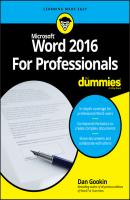
Читать онлайн книгу Word 2016 For Professionals For Dummies - Dan Gookin страница 15
Название: Word 2016 For Professionals For Dummies
Автор: Dan Gookin
Издательство: John Wiley & Sons Limited
Жанр: Зарубежная образовательная литература
isbn: 9781119286059
isbn:
The Paragraph dialog box appears.
3. Click the Line and Page Breaks tab.
4. Ensure that a check mark is set by the Widow/Orphan Control option.
5. Click OK.
Three other options in the Paragraph dialog box, on the Line and Page Breaks tab, also control paragraphs and how they flow on a page. Choose one of these options in Step 4 to create the desired effect:
Keep with Next: This setting keeps a group of paragraphs on the same page, no matter how the document is formatted.
Keep Lines Together: This option prevents a single paragraph from splitting between two pages.
Page Break Before: This setting starts a paragraph at the top of a page, regardless of how text lays out on the preceding page.
The mnemonic for widows and orphans is, “An orphan has no past; a widow has no future.” An orphan is “born” at the bottom of a page. A widow is “left behind” at the top of a page.
Chapter 3
Tabs and Lists
IN THIS CHAPTER
Using tabs and tab stops
Controlling tab stops in a document
Creating tabbed lists
Formatting two-column lists
Adding the leader tab format
Applying numbers to a paragraph
Resetting paragraph numbering
Creating a bulleted list
Working with a multilevel list
Tabs and lists are directly related, though they are separate features in Word. The goal of these features is to automate some routine formatting chores. The end result is that you have a list of items or an arrangement of text that doesn’t look like crap. In fact, one of the earmarks of amateur Word users is when they use a series of spaces to line up text instead of using a tab stop. That’s understandable because the process of using tabs, as well as applying list formatting, isn’t the easiest thing to understand in Word.
❯❯ The words tab and table have the same root – the Latin word tabula, for table or list.
❯❯
The Whole Tab Thing
Word’s system for setting tab stops and using tabs is damn confusing. That’s because the notion of tabs involves two separate items: the tab character and the tab stop. The tab character is generated when you mash the Tab key. The character’s width is variable, determined by the next tab stop on the line.
❯❯ Any time you plan on typing more than one space, you need a tab stop: Never use spaces to line up or indent text.
❯❯ The reason you don’t use spaces is that, for most typefaces, the space character is of a variable size. Word shrinks or expands the space character to help fill text on a line. The effect of using spaces is uneven text because the width of the space characters is inconsistent.
❯❯
A tab stop is a gizmo that sits at a specific horizontal position in a paragraph. It sets the width of a tab character typed at a position before the tab stop. The tab character becomes a wide space that moves text over the tab stop.
The reason the tab stop concept is difficult to understand is that almost every character you type in a document has a given width. Most people assume that the tab works just like those other characters – for instance, that the tab character is ½-inch wide. Instead, the tab character is as wide as the distance between the insertion pointer’s position and the location of the next tab stop.
Figure 3-1 illustrates the basic tab-stop / tab-character concept. In the figure, after the word Tab, the Tab key is pressed. A variable-size character is inserted, extending to the next tab stop.
Конец ознакомительного фрагмента.
Текст предоставлен ООО «ЛитРес».
Прочитайте эту книгу целиком, купив полную легальную версию на ЛитРес.
Безопасно оплатить книгу можно банковской картой Visa, MasterCard, Maestro, со счета мобильного телефона, с платежного терминала, в салоне МТС или Связной, через PayPal, WebMoney, Яндекс.Деньги, QIWI Кошелек, бонусными картами или другим удобным Вам способом.