Word 2016 For Professionals For Dummies. Dan Gookin
Чтение книги онлайн.
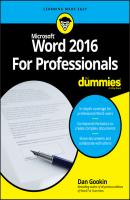
Читать онлайн книгу Word 2016 For Professionals For Dummies - Dan Gookin страница 14
Название: Word 2016 For Professionals For Dummies
Автор: Dan Gookin
Издательство: John Wiley & Sons Limited
Жанр: Зарубежная образовательная литература
isbn: 9781119286059
isbn:
As an example of how this effect is applied, you can set the paragraph shading to black and then use the Font Color command to set the text color to white. The result is white-on-black text.
If you choose to apply the Shading command to an entire paragraph, prepare to be disappointed: The shading attribute affects only the paragraph within the confines of its left and right indentation settings. Further, any space before or after the paragraph is not shaded.
When applied to multiple paragraphs, the Shading command does affect the space between the paragraphs, but again, not the space before the first paragraph or after the last.
❯❯ To remove any shading, repeat the steps in this section but choose No Color in Step 4.
❯❯ The colors shown on the Shading menu (refer to Figure 2-8) relate to the document theme. Click the Design tab to review the current document theme and its associated colors.
❯❯ When the document theme is changed, the shading color may change as well.
❯❯
❯❯ If you’re creating a list of items and you desire to shade every other line, consider placing the list into a table. See Chapter 4.
❯❯ A better option than applying background shading might be to create a text box. See Chapter 11.
Hyphenation
Thanks to proportional typefaces, and Word’s capability to adjust spacing between words, rarely do you think about hyphenation. You can still hyphenate a long word, splitting it between two lines, and readers will understand and accept. Often it’s better to hyphenate a word than to keep the word intact and destroy any uniformity with a paragraph’s right indentation.
❯❯ Hyphenation is used most often when paragraphs are formatted at full justification. This feature allows for better word and letter spacing within the paragraph.
❯❯ Hyphenation is an optional thing. I recommend using it only when the hyphenated word improves a paragraph’s visual presentation.
Word’s Hyphenation feature can check a document and automatically apply hyphens where needed. If you prefer to apply your own hyphenation, then use the hyphen character (–), also called the minus sign. That character splits words at the end of a line, such as the one illustrated in Figure 2-9. See the ugly gap?
FIGURE 2-9: Hyphenating a long word.
To hyphenate the word, follow these steps:
1. Click the mouse to place the insertion pointer at the appropriate spot.
2. Press the – (hyphen) key.
The word is split between two lines, as illustrated in Figure 2-9.
For better results, in Step 2 press Ctrl+(hyphen), the optional hyphen character. Unlike the standard hyphen character, the optional hyphen character vanishes from view when the word doesn’t need to be hyphenated. It’s still in the text, but appears only when needed.
❯❯
You don’t need to fuss with hyphenation, providing that you activate Word’s Hyphenation feature. When activated, Word automatically inserts the optional hyphen characters in your text as needed.
To activate automatic hyphenation, obey these directions:
1. Click the Layout tab.
2.
3. From the menu, choose Automatic.
Once active, Word hyphenates all text in the document, as well as new text you type. You may see hyphens added and removed quickly as you work on the text.
FIGURE 2-10: The Manual Hyphenation dialog box.
Continue to work the Manual Hyphenation dialog box to hyphenate (or not) the entire document. When hyphenation is complete, click OK.
Manual hyphenation isn’t interactive; it’s done all at once. So, after you choose Manual, the None option is chosen from the Hyphenation menu and automatic hyphenation is disabled.
An unbreakable hyphen prevents Word from splitting text you don’t want split, such as a phone number or a mathematical equation.
To insert the unbreakable hyphen character, press Ctrl+Shift+(hyphen). It looks like a regular hyphen, but Word won’t split the text between two lines.
Of Widows and Orphans
If you can judge a culture by how it treats widows and orphans, you can also judge a document. That’s because many graphic designers detest having one or two lines from a paragraph split between two pages.
❯❯ A single line lingering atop the page is called a widow.
❯❯ A single line lagging at the bottom of the page is called an orphan.
In both cases, the single line is part of a paragraph that couldn’t all fit on the previous or next page. Word features various remedies to cure these typographical troublemakers.
Word is preset to automatically СКАЧАТЬ