Tableau Your Data!. Murray Daniel G.
Чтение книги онлайн.
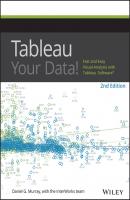
Читать онлайн книгу Tableau Your Data! - Murray Daniel G. страница 4
Название: Tableau Your Data!
Автор: Murray Daniel G.
Издательство: John Wiley & Sons Limited
Жанр: Зарубежная образовательная литература
isbn: 9781119001201
isbn:
Figure 1-1 presents data using a grid of numbers (a text table) and pie charts. Text tables are useful for finding specific values. Pie charts are intended to show part-to-whole comparisons. The pie charts compare sales by region and product category.
Figure 1-1: Sales mix analysis using a text tables and pie charts
Text tables are not the most effective way to make part-of-whole comparisons or identify outliers. Pie charts are a commonly used chart type but are one of the least effective ways to make precise comparisons. This is especially true when there are many slices that are similar in size or very small.
Figure 1-2 employs a bar chart and heat map to convey the same information. Bar charts provide a better means for making precise comparisons. The linear presentation makes it easier to see the relative values. The heat map on the right provides total sales for each product category. The grayscale background color in the heat map highlights the high and low selling items. The blue-orange color encoding in the bar chart provides additional information on profit ratio. More importantly, this color scheme is visible to color-blind people.
Figure 1-2: Sales mix analysis using a bar chart and heat map
The bar chart and heat map communicate the relative sales values more quickly while adding profit ratio information with the use of color. The reference lines provide average sales values for each region and department. One could argue that the bar chart doesn’t communicate the details available in the text table, but in Figure 1-3 those details are provided via tooltips that pop out when you point your mouse at the mark of interest.
Figure 1-3: Tooltips provide details on demand.
Appropriate visual analytics improve decision making by highlighting the important outliers and making them easier to see. Interactive analytics make those details come to life by allowing your audience to explore areas of interest.
Turning Data into Information with Visual Analytics
Data that is overly summarized loses its ability to inform. When it’s too detailed, rapid interpretation of the data is compromised. Visual analytics bridges this gap by providing the right style of data visualization and detail for the situational need. The ideal analysis and reporting tool should possess the following attributes:
• Simplicity: Be easy for non-technical users to master.
• Connectivity: Seamlessly connect to a large variety of data sources.
• Visual competence: Provide appropriate graphics by default.
• Sharing: Facilitate sharing of insight.
• Scale: Handle large datasets.
Traditional BI reporting solutions aren’t adapted for the variety of data sources available today. Analysis and reporting can’t occur in these tools until the architecture is created within the proprietary product stack. Tableau Software was designed to address these needs.
Analysis as a Creative Process
Tableau’s design encourages interaction with data because the information consumer gets immediate feedback. Tableau’s CEO, Christian Chabot, talked about this in his keynote address at Tableau’s 2014 customer conference in Seattle.6 Chabot compared data analysis to artistic expression and explained that the way artists go about creating art (through trial, error, and refinement) is informing Tableau’s design.
• Encouraging experimentation
• Giving speedy feedback
• Providing an expressive environment
• Giving users control
The most impactful Tableau analyses are discovery stories. Sometimes discoveries translate into millions of dollars of improved profit for Tableau users. In Chapter 6, you’ll learn proven discovery techniques that will provide some examples for you to apply, refine, and develop into your own discovery methods.
Each new release of Tableau Desktop improves its reporting, analysis, and discovery capabilities. The next section provides a brief introduction into Tableau’s product line.
Tableau’s Desktop Tools
Tableau Desktop is the design tool for creating visual analytics and dashboards. There are two versions: Personal edition and Professional edition. Professional is more popular because it connects to a wider variety of data sources than Personal. If there isn’t a connector for the specific data you need to access, you can connect to it via the Open Database (ODBC) standard.
Tableau also provides a free consumption tool called Tableau Reader.
Tableau Desktop Personal Edition
Tableau Desktop Personal edition is the entry-level design tool that connects to data sources located in a file on your personal computer. It supports data connections to Excel, Access, text files (.csv), OData, Microsoft Windows Azure Marketplace DataMarket, and Tableau Data Extract (.tde) files. You can also import workbook files from other Tableau workbooks.
Professional Edition
Tableau Desktop Professional edition is similar to the Personal edition but offers a much wider range of data connections. In addition to the “In a file” options provided by the Personal edition, you have the ability to connect to a wide variety of database files. Desktop Professional connects to relational databases, columnar-analytic databases, data appliances, NoSQL data sources, web-service APIs, and other ODBC 3–compliant data sources. See Appendix B for a complete listing of connections for the Windows and Mac OS X editions.
Tableau File Types
You can save and share data using a variety of different file types in Tableau. The differences between each file type concerns the amount and type of information being stored in the file. Table 1-1 summarizes different Tableau file types.
When you save your work in Desktop, the default save method creates a workbook (.twb) file. If you need to share your work with people who don’t have a Tableau desktop license or don’t have access to the data source, you can save your work as a packaged workbook (.twbx) by using the Save As option when saving your file.
Table 1-1: Tableau File Types
Tableau Data Sources (.tds) are useful when you frequently connect to a particular data source or you have edited the metadata associated with that data source in some way (renaming or grouping fields, for example). Using СКАЧАТЬ