Android Phones For Dummies. Dan Gookin
Чтение книги онлайн.
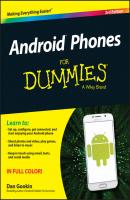
Читать онлайн книгу Android Phones For Dummies - Dan Gookin страница 7
Название: Android Phones For Dummies
Автор: Dan Gookin
Издательство: John Wiley & Sons Limited
Жанр: Зарубежная образовательная литература
Серия: For Dummies
isbn: 9781119126034
isbn:
● Select your language
● Activate the phone on the mobile data network
● Choose a Wi-Fi network (can be done later)
● Set the time zone
● Sign in to your Google account
● Add other online accounts
● Set location information
When in doubt, just accept the standard options as presented to you during the setup process.
To fill in text fields, use the onscreen keyboard. See Chapter 4 for keyboard information.
Other sections in this chapter, as well as throughout this book, offer information and advice on these settings. You can’t screw up anything at this point; any selection you make can be changed later.
3. After each choice, tap the Next button or icon.
4. Tap the Finish button.
The Finish button appears on the last screen of the setup procedure.
The good news is that you’re done. From this point on, starting the phone works as described in the next section.
After the initial setup, you’re taken to the Home screen. Chapter 3 offers more Home screen information, which you should probably read right away, before the temptation to play with your new phone becomes unbearable.
✔ You may find yourself asked various questions or prompted to try various tricks when you first start to use your phone. Some of those prompts are helpful, but it’s okay to skip some. To do so, tap the OK I GOT IT button or select the Do Not Show Again check box.
✔ Additional information on connecting your phone to a Wi-Fi network is found in Chapter 17.
✔ Location items relate to how the phone knows its position on Planet Earth. I recommend activating all these items to get the most from your Android phone.
✔ It’s not necessary to use any specific software provided by the phone’s manufacturer or your cellular provider. For example, if you don’t want a Samsung account, you don’t need to sign up for one; skip that step.
✔ By setting up your Google account, you coordinate with your new Android phone whatever information you have on the Internet. This information includes your email messages and contacts on Gmail, appointments on Google Calendar, and information and data from other Google Internet applications.
✔ See the later sidebar “Who is this Android person?” for more information about the Android operating system.
To turn on your Android phone, press and hold the Power/Lock key. After a few seconds, you feel the phone vibrate slightly and then see the phone’s startup animation, logo, or hypnotic brainwashing image. Release the Power/Lock key; the phone is starting.
Eventually, you see the phone’s unlock screen. See the later section “Working the screen lock” for what to do next.
When you’ve encrypted your phone’s data, you have to work a screen lock before the device fully starts. See Chapter 21 for details on encrypting your phone’s data.
Most of the time, you don’t turn your phone off and on. Instead, you lock and unlock it. To unlock and use the phone, press the Power/Lock key. A quick press is all that’s needed. The phone’s touchscreen comes to life, and you see one of several types of screen lock. Working these locks is covered in the next section.
After you work the screen lock, you next see the Home screen. Chapter 3 covers how to interact with the Home screen.
✔ You can press the Home button to unlock your Samsung phone. The Home button is centered below the touchscreen.
✔ Unlock a Samsung Galaxy Note phone by removing the S Pen.
✔ The phone doesn’t unlock for an incoming call; you’re able to answer the phone or decline the call. See Chapter 5 for more information on answering, declining, and ignoring incoming calls.
The standard Android screen lock is the swipe lock, illustrated in Figure 2-1. Locate a Lock icon on the screen, and then swipe the icon in the direction indicated. Onscreen animation may assist you with working the Swipe lock.
Figure 2-1 Unlocking Android phones featuring the Swipe lock.
The Swipe lock isn’t a difficult lock to pick. If you’ve added more security, you might see any one of several different screen locks on your phone. Here are the common Android screen locks:
Swipe: The standard screen lock. Swipe your finger on the screen to unlock the device, as illustrated in Figure 2-1. If a screen lock with higher security is set, work it next.
Pattern: Trace a preset pattern over dots on the screen.
PIN: Use the onscreen keyboard to type a number to unlock the device.
Password: Type a password, which can include letters, numbers, and symbols.
None: When this non-lock is selected, the device lacks a screen lock and you can use the phone immediately after pressing the Power/Lock key.
Some phones provide additional, fancy screen locks. Among the variety are the following:
Face Unlock: Look at the phone. In a few moments, your visage is recognized and the phone unlocks.
Fingerprint: Brush your finger or thumb over the sensor, such as the Home button on a Samsung Galaxy S6, to unlock the device.
Signature: The Samsung Galaxy Note line of phones lets you use the S Pen to sign your name on the screen. If the signature matches, the phone unlocks.
To use some phone features, you must choose either the PIN or password screen lock, which are considered the most secure. Other locks offer moderate security, and may require a PIN or password as a backup. The swipe and None locks are the least secure.
See Chapter 21 for information on setting the screen lock.
The phone’s lock screen may feature app icons. You’ll find them at the bottom of the screen (refer to Figure СКАЧАТЬ