Android Phones For Dummies. Dan Gookin
Чтение книги онлайн.
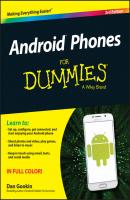
Читать онлайн книгу Android Phones For Dummies - Dan Gookin страница 4
Название: Android Phones For Dummies
Автор: Dan Gookin
Издательство: John Wiley & Sons Limited
Жанр: Зарубежная образовательная литература
Серия: For Dummies
isbn: 9781119126034
isbn:
On other phones, the SIM slot is found on the device’s outer edge. You must open the tiny SIM slot cover and insert the SIM card into the slot. This procedure may require a special pointy-thing tool that came with your phone; insert the pointy-thing into the hole by the SIM slot cover to open the cover. Insert the SIM card directly into the slot, or first place the card into a SIM card carrier and then insert it.
The SIM card is shaped in such a way that it’s impossible to insert improperly. If the card doesn’t slide into the slot, reorient the card and try again.
3. If necessary, replace the battery and the phone’s back cover.
You’re done.
The good news is that you seldom, if ever, need to remove or replace a SIM card.
A few Android phones offer removable storage in the form of a MicroSD card. If your phone offers this feature, go out and obtain a MicroSD card to take advantage of the extra storage.
To insert the MicroSD card, heed these directions:
1. Locate the slot into which you stick the MicroSD card.
The slot is labeled as shown in Figure 1-1. It is not the same as the SIM card slot.
2. Flip open the teensy hatch on the MicroSD card slot.
Insert your thumbnail into the tiny slot on the hatch. Flip the hatch outward. It’s attached on one end, so it may not completely pop off.
3. Insert the MicroSD card into the slot.
The card goes in only one way. If you’re fortunate, a little outline of the card illustrates the proper orientation. If you’re even more fortunate, your eyes will be good enough to see the tiny outline.
Figure 1-1 Opening the MicroSD card hatch.
✔ It’s okay to insert the MicroSD card while the phone is on.
✔ If the phone is on, a prompt appears on the touchscreen detailing information about the card. The card is available instantly for use. If not, the card may need to be formatted. See Chapter 18 for details.
✔ Some older Android phones may feature internal MicroSD card slots. In that case, you must remove the phone’s back cover to access and install the card. You might even have to remove the battery to get at the card.
✔ I’ve never seen an Android phone come with a MicroSD card. If your phone can use such a card, obtain one at any computer or office supply store. They’re cheaper if you order them on the Internet.
✔ A MicroSD card comes in a capacity rated in gigabytes (GB), just like most media storage or memory cards. Common MicroSD card capacities are 8GB, 16GB, 32GB, and higher. The maximum size allowed in your phone depends on its design. The side of the phone’s box lists compatible capacities.
To remove the MicroSD card, follow these steps:
1. Turn off the phone.
It’s possible to remove the card while the phone is on, and directions are offered in Chapter 18. For now, ensure that the phone is off. Specific power-off directions are found in Chapter 2.
2. Open the little hatch covering the MicroSD card slot.
Refer to the preceding section.
3. Using your fingernail or a bent paperclip, gently press the MicroSD card inward a tad.
The MicroSD card is spring-loaded, so pressing it in pops it outward.
4. Pinch the MicroSD card between your fingers and remove it completely.
After you’ve removed the card, you can continue using the phone. It works just fine without a MicroSD card.
✔
✔ You can purchase MicroSD card adapters to allow the card’s data to be read by a computer, by either a standard SD memory slot or the USB port.
✔ Refer to Chapter 18 for more information on phone storage.
Charge the Battery
The phone’s battery may have enough oomph in it to run the setup-and-configuration process at the Phone Store. If so, count yourself lucky. Otherwise, you need to charge the phone’s battery. Don’t worry about flying a kite and waiting for a lightning storm. Instead, follow these steps:
1. If necessary, assemble the charging cord.
Connect the charger head (the plug thing) to the USB cable that comes with the phone. They connect in only one way.
2. Plug the charger head and cable into a wall socket.
3. Plug the phone into the USB cable.
The charger cord plugs into the micro-USB connector, found at the phone’s bottom. The connector plugs in only one way.
As the phone charges, you may see a charging battery graphic on the touchscreen, or a notification lamp on the phone’s front side may glow. Such activity is normal.
The phone may turn on when you plug it in for a charge. That’s okay, but read Chapter 2 to find out what to do the first time the phone turns on. You also may need to contact your cellular provider for additional setup instructions the first time you turn on the phone.
✔ I recommend fully charging the phone before you use it.
✔ You can use the phone while it’s charging, although the phone won't turn on when the battery is too low.
✔ The phone also charges itself whenever it’s plugged into a computer by way of a USB cable. The computer must be on for charging to work. Some phones may charge only when plugged into a powered USB port, such as those found directly on the computer console.
✔ СКАЧАТЬ