Android Phones For Dummies. Dan Gookin
Чтение книги онлайн.
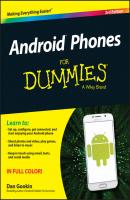
Читать онлайн книгу Android Phones For Dummies - Dan Gookin страница 6
Название: Android Phones For Dummies
Автор: Dan Gookin
Издательство: John Wiley & Sons Limited
Жанр: Зарубежная образовательная литература
Серия: For Dummies
isbn: 9781119126034
isbn:
Belt clip: To sate your envy of Batman’s utility belt, consider getting a fine leatherette or Naugahyde phone case that you can quickly attach to your belt.
Car charger: This gizmo connects your phone to the car’s 12-volt battery source. If you’re over 40, the power source was once known as a cigarette lighter.
Car mount: This device holds your Android phone so that you can easily see it while driving. It makes for easier access, although these things are forbidden in some states. See Chapter 17 for information on using Bluetooth in your car for hands-free phone operations.
MicroSD Card: When your phone supports this type of removable storage, consider buying this memory card. See the earlier section “Installing a MicroSD card.”
Dock: This is a heavy base into which you can set your phone. Some docks are simple cradles that prop up the phone for easy bedside viewing. Others are more sophisticated, offering USB connectors and maybe even a real keyboard.
Wireless charger: Not every phone can be charged wirelessly, but if yours can, definitely get a wireless charger. Simply set your phone on the pad or prop it up in the dock. The phone’s battery starts magically recharging.
Screencasting dongle: This accessory connects to an HDTV or computer monitor. Once configured, it allows you to cast the phone’s screen onto the larger-screen device. It’s ideal for watching movies, Netflix, or YouTube videos or for enjoying music. Google’s Chromecast is an example of a screencasting gizmo.
A Home for Your Phone
Homes built in the 1930s and 1940s often featured a special hole in the wall called a phone cubby. It was the shrine in which you would find the home’s hard-wired phone. You should treat your Android phone with similar reverence and respect.
The compactness of the modern cell phone makes it perfect for a pocket or even the teensiest of party purses. And its well-thought-out design means you can carry your phone in your pocket or handbag without fearing that something will accidentally turn it on, dial Mongolia, and run up a heck of a cell phone bill.
Your Android phone most likely features a proximity sensor, so you can even keep the phone in your pocket while you’re on a call. The proximity sensor disables the touchscreen, which ensures that nothing accidentally gets touched when you don’t want it to be touched.
✔ Though it’s okay to place the phone somewhere when you’re making a call, be careful not to touch the phone’s Power/Lock key (refer to Figure 1-2). Doing so may temporarily enable the touchscreen, which can hang up a call, mute the phone, or do any of a number of undesirable things.
✔
I recommend that you find a single place for your phone when you’re not taking it with you: on top of your desk or workstation, in the kitchen, on the nightstand – you get the idea. Phones are as prone to being misplaced as are your car keys and glasses. Consistency is the key to finding your phone.
Then again, your phone rings, so you can always have someone else call your cell phone to help you locate it.
✔ If available, a docking station makes a handsome, permanent location for your Android phone.
✔ While working, I keep my phone next to my computer. Conveniently, I have the charger plugged into the computer so that the phone remains plugged in, connected, and charging when I’m not using it.
✔ Phones on coffee tables get buried under magazines and are often squished when rude people put their feet on the furniture.
✔ Avoid putting your phone in direct sunlight; heat is bad news for any electronic gizmo.
Chapter 2
The On/Off Chapter
In This Chapter
▶ Configuring your Android phone
▶ Turning on the phone
▶ Unlocking the phone
▶ Adding accounts
▶ Locking the phone
▶ Turning off your phone
It would be delightful if your Android phone were smart enough to pop out of the box, say “Hello,” and immediately know everything about you. It doesn’t, of course. That introduction is still necessary and it requires some careful attention. It’s all part of the initial setup-and-configuration process that happens when you first turn on the phone. And if you haven’t yet turned on your phone, this chapter helps with that ordeal as well.
Hello, Phone
Modern, technical gizmos lack an on–off switch. Instead, they feature a power button. In the case of your Android phone, the button is called the Power/Lock key. This key is used in several ways, some of which may not be obvious or apparent. That’s why I wrote this section.
✔
✔ The phone won’t start unless the battery is charged. See Chapter 1.
The very first time you turn on an Android phone is a special occasion. That’s when you’re required to work through the setup-and-configuration process. Don’t worry: It needs to be done only once. After that, turn on your phone according to the directions in the next section, “Turning on the phone.”
The specifics for the setup and configuration differ depending on the phone’s manufacturer as well as on the cellular provider. Odds are pretty good that the people at the Phone Store helped you through the initial setup process. If not, read the generic Android phone setup process outlined in this section, and see the notes at the end of the section for details that may apply to your specific phone.
1. Turn on the phone by pressing the Power/Lock key.
You may have to press it longer than you think. When you see the phone’s logo on the screen, you can release the key.
2. Answer the questions presented.
You’re СКАЧАТЬ