iPad Portable Genius. Paul McFedries
Чтение книги онлайн.
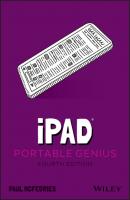
Читать онлайн книгу iPad Portable Genius - Paul McFedries страница 3
Название: iPad Portable Genius
Автор: Paul McFedries
Издательство: John Wiley & Sons Limited
Жанр: Справочники
isbn: 9781119763680
isbn:
4 Chapter 44.1 Long press a link to see its domain, a thumbnail preview, and some useful l...4.2 You can open a new tab by tapping the New Tab button (+) or by tapping and ...4.3 Tap Open New Tabs in Background to Off to switch to new tabs right away.4.4 Today’s web pages are often cluttered with elements that get in the way of ...4.5 The Reader version of a web page removes the clutter to focus on the text.4.6 In a form that contains two or more text boxes, use the Previous and Next b...4.7 Tap a list to see its items in a separate box for easier selection.4.8 Tap AutoFill Contact to fill in form fields that correspond to your contact...4.9 If you set up Safari to save passwords, you see this dialog when you log in...4.10 Safari asks if it you want to use a site’s saved login data the next time ...4.11 Safari highlights the first usage of your search text.
5 Chapter 55.1 Use the Add Account dialog to select the service you want to set up.5.2 For most account types, you temporarily disable email checks by tapping the...5.3 Use the Mailboxes pane to choose the other account.5.4 A circled arrow on the right side of a message indicates a thread.5.5 You can use the Format dialog to apply a wide range of formatting to the se...5.6 Swipe right on a message to mark it as read.5.7 Swipe left on a message to flag it.
6 Chapter 66.1 The All Photos tab shows — you guessed it! — all your photos.6.2 In the Control Center, tap the Screen Mirroring button and then tap your Ap...6.3 The Photos app’s cropping and straightening tools.6.4 The features of the Camera app.6.5 Tap the screen to set that location as the focus of the photo.6.6 Long press the photo subject to lock the exposure and focus.6.7 Set the Mode switch to Pano to display the Panorama tool.
7 Chapter 77.1 The Camera app in Video mode.7.2 To trim a video, use the Timeline to specify the starting and ending points...7.3 The recording mode of the Clips app.7.4 You can apply filters and other effects to your video.7.5 You see a screen similar to this when you open a video for editing in iMovi...7.6 Tap a clip to display the trimming tools.7.7 Tap the transition to open the Transition Settings window.7.8 Tap the photo to display the Ken Burns effect tools.7.9 After you select a song or audio track, iMovie displays the track as a gree...7.10 In the Project Settings screen, tap a theme.
8 Chapter 88.1 In landscape mode, you see the Contacts pane on the left and the current co...8.2 Use the New Contact dialog to enter your new contact’s details.8.3 Tap the label you want to use for a contact’s phone number.8.4 Don’t forget to take advantage of the on-screen keyboard’s URL-friendly key...8.5 Tap Twitter to see the social networks supported by Contacts.8.6 Use this dialog to add a photo or other image to a contact.8.7 The Add Field dialog shows the hidden fields that you can add to any contac...8.8 If your iPad receives an email message with an attached vCard, an icon for ...
9 Chapter 99.1 Your tablet’s administrative assistant: the beautiful and talented Calendar...9.2 Fill in the New Event dialog to add an event to your calendar.9.3 All-day events appear in the all-day section, near the top of the Day and W...9.4 Use the Event Alert screen to tell Calendar when to remind you about your e...9.5 Use the Details dialog to set up your reminder.
10 Chapter 1010.1 Apps that can use location data require your permission to use that data.10.2 Use the Location Services settings to control how apps can access your loc...10.3 Use the Maps app to map your world.10.4 When you tap a location in the search results, Maps displays the location ...10.5 Bird’s-eye view, indeed; Maps in Flyover mode.10.6 Tap Tracking to see your current location as a blue dot on the map.10.7 Maps offers a few driving routes originating from your current location.10.8 Use the Change Route dialog to specify a different starting location.10.9 Tap a Roadwork icon to see info about the construction.
11 Chapter 1111.1 Use the passcode-related settings to configure the passcode lock.11.2 This is the screen you see when using a complex passcode to unlock your iP...11.3 Use these Face ID switches to control what you can authorize with your fac...11.4 Make sure the iCloud Backup switch is On for automatic iPad backups.
12 Chapter 1212.1 To force-quit a frozen app, drag its multitasking screen thumbnail up to t...12.2 On iPads without a Home button, press and hold the Top switch and a volume...12.3 You see this dialog when your iPad is running low on storage space.12.4 The iPad Storage screen shows how much storage is being used and by what.12.5 If an app has a Documents section, it means you can free up storage space ...
Guide
1 Cover
6 Table of Contents
8 Index
Pages
1 i
2 ii
3 iii
4 x
5 xi
6 2
7 3
8 4
9 5
10 6
11 7
12 8
13 9
14 10
15 11
16 12
17 13