iPhone For Seniors For Dummies. Dwight Spivey
Чтение книги онлайн.
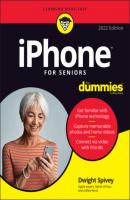
Читать онлайн книгу iPhone For Seniors For Dummies - Dwight Spivey страница 21
Название: iPhone For Seniors For Dummies
Автор: Dwight Spivey
Издательство: John Wiley & Sons Limited
Жанр: Справочники
isbn: 9781119837206
isbn:
Find My: The Find My app combines the Find iPhone and Find Friends apps to help you locate Apple devices that you own (see Chapter 25 for more info) and track down friends who also own an Apple device.
Shortcuts: This new app helps you string together multiple iPhone actions into single commands you can run either manually or by using Siri.
iTunes Store: Tapping this icon takes you to the iTunes Store, where you can shop ’til you drop (or until your iPhone battery runs out of juice) for music, movies, TV shows, and audiobooks and then download them directly to your iPhone. (See Chapter 16 for more about how the iTunes Store works.)
Translate: The Translate app translates text or voice between supported languages. See Chapter 9 for more information on how to use this great new tool.
Contacts: Use this simple app to add, edit, and remove contacts and their information. See Chapter 7 for more details on using the Contacts app.
Put Your iPhone to Sleep or Turn It Off
Earlier in the chapter, I mention how simple it is to turn on the power to your iPhone. Now it’s time to put it to sleep (a state in which the screen goes black, though you can quickly wake it up) or turn off the power to give your new device a rest:
Sleep: Press the side button just below the top of the right side of the phone. The iPhone goes to sleep. The screen goes black and is locked. The iPhone automatically enters sleep mode after a brief period of inactivity. You can change the time interval at which it sleeps by adjusting the Auto-Lock feature in Settings ⇒ Display & Brightness.
Power Off: From any app or Home screen on an iPhone with a Home button, press and hold down the side button until the Slide to Power Off bar appears at the top of the screen, and then swipe the bar from left to right. You’ve just turned off your iPhone. If your iPhone doesn't have a Home button, press and hold down both the side button and one of the volume buttons to power off.
Force Restart: If the iPhone becomes unresponsive, you may have to force it to restart.How you force a restart depends on your iPhone model. To learn more, visit https://support.apple.com/guide/iphone/force-restart-iphone-iph8903c3ee6/ios.
To wake most iPhone models up from sleep mode, simply pick up your iPhone (this feature was introduced in iOS 10 and works on the iPhone 6s and newer). Alternatively, on an iPhone model with a Home button, press the Home button once. At the bottom of the screen, the iPhone tells you to press the Home button again. Do so and the iPhone unlocks. If you have an iPhone model without a Home button, simply tap the screen to wake from sleep, or press the side button once.
Конец ознакомительного фрагмента.
Текст предоставлен ООО «ЛитРес».
Прочитайте эту книгу целиком, купив полную легальную версию на ЛитРес.
Безопасно оплатить книгу можно банковской картой Visa, MasterCard, Maestro, со счета мобильного телефона, с платежного терминала, в салоне МТС или Связной, через PayPal, WebMoney, Яндекс.Деньги, QIWI Кошелек, бонусными картами или другим удобным Вам способом.