G Suite For Dummies. Paul McFedries
Чтение книги онлайн.
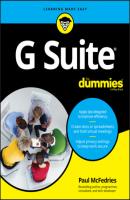
Читать онлайн книгу G Suite For Dummies - Paul McFedries страница 13
Название: G Suite For Dummies
Автор: Paul McFedries
Издательство: John Wiley & Sons Limited
Жанр: Программы
isbn: 9781119742197
isbn:
FIGURE 1-1: Gmail: G Suite's email app.
FIGURE 1-2: Calendar: G Suite's scheduling app.
FIGURE 1-3: Contacts: G Suite's contact management app.
I’ve mentioned the term cloud a couple of times now, so let me take a few minutes of your precious time to explain what I’m talking about. In many network diagrams (schematics that show the overall layout of a network's infrastructure), the designer is most interested in the devices that connect to the network, not in the network itself. After all, the details of what happens inside the network to shunt signals from source to destination are often extremely complex and convoluted, so all that minutiae would serve only to detract from the network diagram’s larger message of showing which devices can connect to the network, how they connect, and their network entry and exit points.
When the designers of a network diagram want to show the network but not any of its details, they almost always abstract the network by displaying it as a cloud symbol. (It is, if you will, the yadda-yadda-yadda of network diagrams.) At first, the cloud symbol represented the workings of a single network, but in recent years it has come to represent the Internet (the network of networks).
So far, so good. Earlier in this millennium, some folks had the bright idea that, rather than store files on local computers, you could store them on a server connected to the Internet, which meant that anyone with the proper credentials could access the files from anywhere in the world. Eventually, folks started storing programs on Internet servers, too, and started telling anyone who’d listen that these files and applications resided “in the cloud” (meaning on a server — or, more typically, a large collection of servers that reside in a special building called a data center — accessible via the Internet).
All the G Suite components (Gmail, Calendar, Docs, and so on) are examples of such apps — in the rarefied world of cloud computing geeks, these apps are described as software as a service, or SaaS — and they all reside inside Google’s cloud service called, boringly, Google Cloud. So that’s why I say that G Suite apps and your data live “in the cloud.” That’s also why, as I mention a bit earlier in this chapter, you need an Internet connection to use G Suite: It requires that connection to access all its cloud stuff.
Introducing Online Collaboration
When I talk to people about G Suite, the feature that invariably raises eyebrows is online collaboration. Just the notion that two or more people can work on a document at the same time seems, well, magical. Yep, there's some mind-bogglingly sophisticated technology behind G Suite's collaboration features, but you don't require a PhD in computer science to use them.
As an example, take a look at Figure 1-4, which shows a file open in Docs. The figure actually shows a fistful of collaboration features, but I want to bring your attention to just these four:
In most cases, inviting fellow collaborators is a simple matter of clicking the Share button, pointed out near the top-right corner of Figure 1-4. You choose whom you want to share the document with, add a brief note (optional), and then send the invite. The invitees receive a link that they can click to be taken directly to the file to start their editing duties.
The G Suite app lets you know who's editing the document alongside you by displaying an icon for each collaborator. You can hover the mouse pointer over an icon to see that person's name and email address, plus options to contact that person via email, set up a meeting, send a message, or start a video call.
The G Suite app also displays the Show Chat button, which enables everyone to send messages back and forth. The potential for fun here is unlimited!
The G Suite app even shows you, in real-time, a tiny pop-up with the name of each collaborator so that you can see at a glance where each person is performing their editing chores.
FIGURE 1-4: A Docs file, with several people editing.
Going Mobile
Although I don't talk about them in this book (otherwise, the book would be twice as long as it is), most of the G Suite apps come with mobile versions that run on Android and iOS devices. See either Google Play on your Android device or the App Store on your iOS device to install any of the G Suite apps.
To give you an idea of what's available, Table 1-2 runs through the G Suite apps, shows you how to access each one on the web, and lets you know whether an Android or iOS version is available.
TABLE 1-2 The G Suite Mobile Apps
| App | Web Access | iOS App | Android App |
| Gmail | mail.google.com | ✓ | ✓ |
| Calendar | calendar.google.com | ✓ | ✓ | СКАЧАТЬ