Cloud Native Security. Chris Binnie
Чтение книги онлайн.
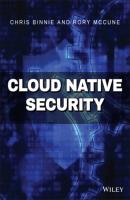
Читать онлайн книгу Cloud Native Security - Chris Binnie страница 14
Название: Cloud Native Security
Автор: Chris Binnie
Издательство: John Wiley & Sons Limited
Жанр: Зарубежная компьютерная литература
isbn: 9781119782247
isbn:
If you want to try this on Debian Linux, Arch Linux, openSUSE, Fedora (v31+), or CentOS, then you will need to prepare your machine a little more beforehand. For example, although Debian is the underlying OS for Ubuntu, there are clearly notable differences between the two OSs; to try this feature on Debian, you would need to adjust the kernel settings a little beforehand. The required kernel tweak would be as follows, relating to user namespaces:
kernel.unprivileged_userns_clone=1 # add me to /etc/sysctl.conf to persist after a reboot
You would also be wise to use the overlay2 storage driver with this command:
$ modprobe overlay permit_mounts_in_userns=1 # add me to /etc/modprobe.d to survive a reboot
There are a few limitations that we will need to look at before continuing. The earlier user namespace feature had some trade-offs that meant the functionality was not suited for every application. For example, the --net=host feature was not compatible. However, that is not a problem, because the feature is a security hole; it is not recommended, because the host's network stack is opened up to a container for abuse. Similarly, we saw that the same applied when we tried to share the process table with the --pid switch in Chapter 1. It was also impossible to use --read-only containers to prevent data being saved to the container's internal filesystem, which disabled a welcome security control. And, the avoid-at-all-costs Privileged mode was not possible in this setup either.
For rootless mode, however, the limitations are subtly different. In Table 2.1 we can see some of the limitations.
Table 2.1: Rootless Mode Limitations and Restrictions
| RESTRICTED FUNCTIONALITY | DESCRIPTION/WORKAROUND |
|---|---|
| Control groups | Known as cgroups, these were used to throttle containers to quotas for host services such as CPU, I/O, and RAM but are not available in rootless mode. |
| AppArmor | On Ubuntu derivatives or those OSs that use AppArmor, it is not possible to use the mandatory access controls in AppArmor. |
| Checkpoint |
An experimental feature for snapshotting containers; checkpoints will not work in rootless mode: docs.docker.com/engine/reference/commandline/checkpoint.
|
| Overlay v1 |
It appears that the original overlay storage driver is not compatible. Use overlay2 instead: docs.docker.com/storage/storagedriver/overlayfs-driver.
|
| Privileged ports |
Sometimes known as root ports, privileged ports are any network ports below 1024 and for security reasons can only be exposed to the network by the root user. It is, however, possible to use the setcap command apparently to do this, but you should research the potentially unintended consequences: $ setcap cap_net_bind_service=ep $HOME/bin/rootlesskit.
|
| Ping command |
On some Linux distributions it may not be possible to use the ping command without adding net.ipv4.ping_group_range = 0 2147483647 to the file /etc/sysctl.conf.
|
| Networking |
You need to enter the correct namespace for the host to have visibility of the IP address of the container using nsenter (man7.org/linux/man-pages/man1/nsenter.1.html), and the same applies to the host's networking as per user namespaces. The --net=host option won't work without extra effort or conceding security trade-offs.
|
The contents of Table 2.1 are not intended to put you off using rootless mode but instead give an insight into the lengths that the developers at Docker have had to go to in order to make this functionality a reality. There are unquestionably trade-offs, but that is almost always the case when security controls are introduced. You might have only one lock on the front door of your house, for example, but to be fully insurable your door probably needs two locks, which means paying for a second lock, fitting it, and carrying a second key with you when you have left the house.
Installing Rootless Mode
To get started we need to download an installation script as supplied by Docker. It can be found at get.docker.com/rootless and, as with all online content, the script should be read through to check for any security implications that you do not want to be exposed to before applying it. And, having read the comments at the top of the script, you need to run a diff command on the contents of the script github.com/docker/docker-install/blob/master/rootless-install.sh before using the script at the other URL (choose the Raw option for the displayed format on GitHub for easy copying):
$ diff -y get-docker.sh install.sh
This Docker functionality is being actively developed, so if you have trouble with one version of the installation script, try the other, which might be a more stable version.
It should go without saying at this juncture that we do not need to be the root user for the running containers. As a result, at this stage we will become the chris user with this command:
$ sudo -i chris
Clearly, you should alter the username to suit your own needs, potentially using your nonprivileged login user.
We will run the slightly more stable get.docker.com version of the script this way, saving it to install.sh as a filename:
$ curl https://get.docker.com/rootless > install.sh
Now, make it executable and run the script:
$ chmod +x install.sh ; ./install.sh
After the short process is completed, you are greeted with Docker Engine client and server version information; for example, the client is installed as follows to match the server version:
Client: Docker Engine - Community Version: 19.03.12 API version: 1.40 Go version: go1.13.10
In Listing 2.1 we can see the tail end of the installation script's output.
Listing 2.1: Rootless Mode Docker Has Installed and Is Offering the User Information
# Docker binaries are installed in /home/chris/bin # WARN: dockerd is not in your current PATH or pointing to /home/chris/bin/dockerd # Make sure the following environment variables are set (or add them to ~/.bashrc): export PATH=/home/chris/bin:$PATH export DOCKER_HOST=unix:///home/chris/rootless/docker.sock # # To control docker service run: # systemctl --user (start|stop|restart) docker #
Take a look at the post-install advice in Listing 2.1. The binaries have been installed within your user's home directory under the bin/ directory. You can confirm that they are
СКАЧАТЬ