Computers For Seniors For Dummies. Muir Nancy C.
Чтение книги онлайн.
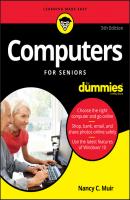
Читать онлайн книгу Computers For Seniors For Dummies - Muir Nancy C. страница 4
Название: Computers For Seniors For Dummies
Автор: Muir Nancy C.
Издательство: Автор
Жанр: Зарубежная образовательная литература
isbn: 9781119420309
isbn:
❯❯ Shop wisely. If you walk from store to store or do your shopping online, you’ll find that the price for the same computer model can vary by hundreds of dollars at different stores. See if your memberships in organizations such as AAA, AARP, and Costco make you eligible for better deals. Consider shipping costs if you buy online, and keep in mind that many stores charge a restocking fee if you return a computer you aren’t happy with. Some stores offer only a short time period, such as 14 days, in which you can return a computer.
❯❯ Buying used or refurbished is an option, though new computers have reached such a low price point that this may not save you much. In addition, technology gets out of date so quickly that you might be disappointed buying an older model, which might not support newer software or hardware.
❯❯ Online auctions are a source of new or slightly used computers at a low price. However, be sure you’re dealing with a reputable store or person by checking reviews others have posted about them or contacting the online Better Business Bureau (www.bbb.org). Be careful not to pay by check (this gives a complete stranger your bank account number); instead use the auction site’s tools to have a third party handle the money until the goods are delivered in the condition promised. Check the auction site for guidance on staying safe when buying auctioned goods.
A monitor is the window to your computer’s contents. If you’re buying a desktop computer, it will come with a monitor that may or may not suit your purposes, or you might upgrade to a better monitor. The right monitor can make your computing time easier on your eyes. The crisper the image, the more impressive your vacation photos or that video of your last golf game will be.
Consider these factors when choosing a monitor:
❯❯ Size: Monitors for the average computer user come in all sizes, from tiny 9-inch screens on smaller laptops to 28-inch desktop models. Larger screens are typically more expensive. Although a larger monitor can take up more space side to side and top to bottom, many don’t have a bigger footprint (that is, how much space their base takes up on your desk) than a smaller monitor.
❯❯ Image quality: The image quality can vary greatly. You will see terms such as LCD (liquid crystal display), LED (light emitting diode), flat screen, brightness, and resolution.
Look for an LCD or LED monitor (see Figure 1-5) that reduces glare. If you are thinking of purchasing a laptop computer, the monitor is built in, so consider the size and quality of the display as part of your laptop purchase.
❯❯ Resolution: A monitor’s resolution represents the number of tiny dots (called pixels) that form the images you see on the screen. The higher the resolution, the more pixels it contains and the crisper the image. You should look for a monitor that can provide at least a 1,366-x-768 pixel resolution.
❯❯ Cost: The least-expensive monitor might be the one that comes with your desktop computer, and many of these are perfectly adequate. You can often upgrade your monitor when you buy if you customize a system from a company such as Dell or Hewlett-Packard. Monitors purchased separately from a computer can range from around $100 to $3,000 or more. Check out monitors in person to verify whether their image quality and size are worth the money.
❯❯ Touchscreen technology: Windows 10 provides support for using a touchscreen interface, which allows you to use your fingers to provide input by tapping or swiping on the screen itself. If you opt for a touchscreen device, you can still use your keyboard and mouse to provide input, but touchscreen technology can add a wow factor when performing tasks such as using painting software or browsing around the web or an electronic book (e-book).
In the recent past, most computers came with an optical drive where you could insert a DVD and play a movie or music. If you buy a software program, it may come on a DVD, so you can use a built-in or external drive to install it.
Today, many new computers and laptops don’t include an optical drive for reading DVDs, partially because you can so easily stream video from an online source without ever handling a DVD. Most computers today do have USB ports. USB ports accommodate a USB stick, which is a small plastic coated gadget that can hold a lot of data.
Your computer contains a processor on a computer chip. The speed at which your computer runs programs or completes tasks is determined in great measure by your computer’s processor speed, which is measured in gigahertz (GHz). The higher the GHz, the faster the processor. I won’t quote the speed you should look for because these chips are constantly getting smaller and more powerful. However, when you shop, know that the higher numbers give the best performance, so factor that into your decision, depending on your needs.
Computers have traditionally used hard drives to store programs and data. Many computers use a solid state drive rather than a hard drive. The access speed (how fast your computer retrieves data) of solid-state drives is much higher than the access speed of hard drives. If you need a computer that processes information very quickly, look for one with a solid-state drive, but be aware that it will be more expensive.
Another factor involved in performance is whether your processor has multiple cores. Multiple core means that two or more processors are involved in reading and executing software instructions as you use your computer. Most processors today are multi-core processors, such as the i3, i5, and i7 processor lines from Intel. Those with two processors are dual-core; those with four processors are quad-core; and processors with six cores are hexa-core. The bottom line with cores is that the more cores you have and the faster they are, the faster your computer can process instructions because all the cores can work at the same time, which makes multitasking possible. Multitasking is running several programs at one time, such as playing music, downloading files from the Internet, running an antivirus scan, and working in a word processor. Be aware that not all software is designed to take advantage of multiple core architecture.
In СКАЧАТЬ