Cryptocurrency All-in-One For Dummies. Peter Kent
Чтение книги онлайн.
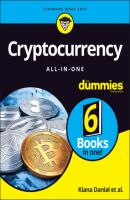
Читать онлайн книгу Cryptocurrency All-in-One For Dummies - Peter Kent страница 41
Название: Cryptocurrency All-in-One For Dummies
Автор: Peter Kent
Издательство: John Wiley & Sons Limited
Жанр: Личные финансы
isbn: 9781119855828
isbn:
To download the Brave web browser, follow these steps:
1 Go to https://brave.com.
2 Click Download Brave.
3 Go to your downloads folder.
4 Double-click the Brave browser file.
5 Drag and drop the new Brave browser icon to your applications folder.
Now that you have a more secure web browser, you can add the blockchain extension to it that allows you to explore decentralized applications.
Downloading and installing ProtonVPN
ProtonVPN is a VPN run by a Swiss company. When you use ProtonVPN to browse the web, your Internet connection is encrypted so any would-be attackers can’t eavesdrop on your activity. It also allows you to access websites that may be blocked.
To download ProtonVPN, follow these steps:
1 Go to https://protonvpn.com.
2 Click Get ProtonVPN Now.
3 Click Get Free.
4 Enter your email address when prompted.
To install ProtonVPN, follow these steps:
1 Go to the download folder on your Mac or PC.
2 Double-click the ProtonVPN file.
3 Drag and drop the new ProtonVPN icon to your applications folder.
A VPN is a good second layer of security to help make sure that your connection is secure. To find out more about how you can protect yourself and your devices, check out Cybersecurity For Dummies by Joseph Steinberg (John Wiley & Sons, Inc.).
Downloading, installing, and securing MetaMask
MetaMask is a browser extension that allows you to run Ethereum dApps right in your browser without running a full Ethereum node. (Ethereum is one of the largest blockchains in the world; see Chapter 5 of this minibook and also Book 4 for more information.) MetaMask includes a secure identity vault. It allows you to log into websites, manage your identities on the web, and sign blockchain transactions. You can also keep some Ether cryptocurrency in your MetaMask wallet to make payments online.
To download and install MetaMask, follow these steps:
1 Open the Brave web browser.See the section, “Downloading and installing the Brave browser,” earlier in this chapter if you haven’t installed it already.
2 Go to https://metamask.io.
3 Click Download.
4 Click Install MetaMask for Brave.
5 Click Add to Brave.You now see a small puzzle-piece icon in the upper-right corner of your Brave browser. When you click that puzzle piece, click the pin icon, which will make accessing MetaMask quick and easy. You now see a little fox icon at the top right of your Brave browser screen.
Because MetaMask is a wallet, you need to secure and back up your wallet with a strong password and secure your backup seed. A backup seed allows you to recover your wallet if you lose your password.
Grab a pen and notebook or a piece of paper that you can keep private. Then follow these steps:
1 At the top of your piece of paper, write “MetaMask,” “Brave browser,” the date, and the device you’ve downloaded it to.
2 Open the Brave web browser.
3 Click the fox icon in the upper-right corner.
4 Click Get Started.
5 Click Create a Wallet when asked if you are new to MetaMask.
6 Create a password of your choice.
7 Review the instructional video titled Secure your Wallet.
8 Click the box labeled CLICK HERE TO REVEAL SECRET WORDS.
Get another notebook or a separate piece of paper for this next series of steps. (Don’t use the same notebook or piece of paper on which you’ve just written down your username and password.)
1 At the top of your piece of paper, write “MetaMask,” “Brave browser,” the date, the device you downloaded Brave to, and “Seed phrase.”
2 Write down and number the 12 secret words that you see onscreen.
3 Click Next.
4 Confirm your secret backup phrase by clicking all 12 secret words in proper order, and then click Confirm.
5 Read through the tips listed on the Congratulations page.
6 Click All Done.
Buying your first Bitcoin
There are several places where you can purchase your first Bitcoin. If you’re within the United States, there will be some friction in setting up an account and linking it to your credit card or bank account. It may take a day or two for you to be authenticated and allowed to purchase your first cryptocurrency. Book 5, Chapter 3 dives deeper into cryptocurrency exchanges and brokers, but we recommend using one of the following websites if you’re within the United States.
Coinbase: www.coinbase.com
Cash App: https://cash.app
Gemini: https://gemini.com/
Robinhood: https://robinhood.com
Go to one of these sites, or another of your choosing, and set up an account. You’ll want to purchase $20 to $30 worth of cryptocurrency. We suggest purchasing Bitcoin because it’s universally accepted and traded for all other cryptocurrencies. You may also have the option to purchase Ether, the Ethereum cryptocurrency used for running dApps. If so, go ahead and purchase $10 to $20 worth.